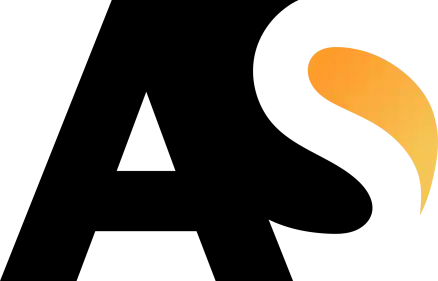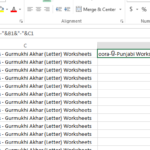To concatenate (combine) the contents of two cells into one cell in Excel, you can use the CONCATENATE function or the ampersand (&) operator. Here are the steps using either method:
Using CONCATENATE function:
- Select the cell where you want to combine the contents.
- In the formula bar, type “=CONCATENATE(” (without quotes).
- Click on the first cell you want to combine.
- Type a comma (,) to separate the two cell references.
- Click on the second cell you want to combine.
- Type “)” to close the function.
- Press Enter to complete the formula.
For example, if you want to combine the contents of cells A1 and B1 into cell C1, the formula would be: =CONCATENATE(A1, B1)
Using the ampersand (&) operator:
- Select the cell where you want to combine the contents.
- In the formula bar, type “=” (without quotes).
- Click on the first cell you want to combine.
- Type “&” to concatenate.
- Click on the second cell you want to combine.
- Press Enter to complete the formula.
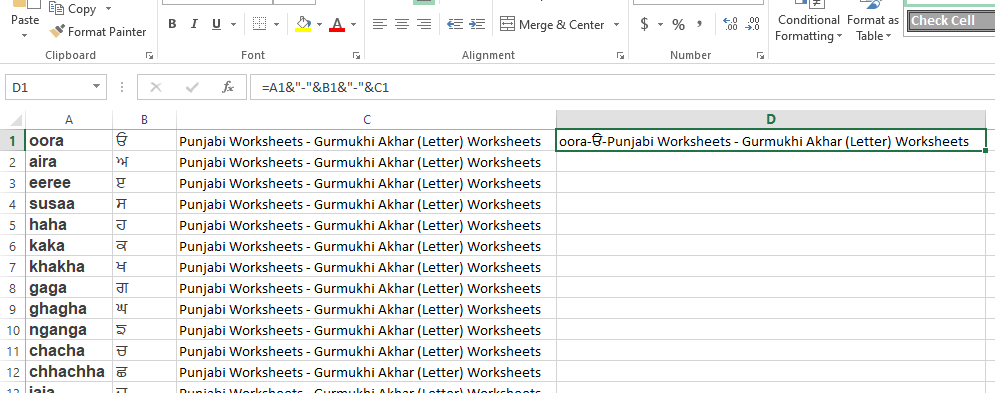
For example, if you want to combine the contents of cells A1 and B1 into cell C1, the formula would be: =A1&B1
After entering the formula, the combined text from the two cells will appear in the selected cell. You can then copy the formula down to apply it to other cells if needed.