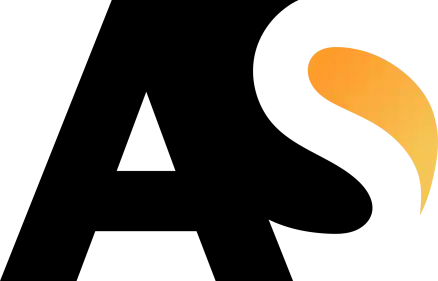To auto-fit the column width in Excel, follow these steps:
- Select the column or columns that you want to adjust the width for. You can do this by clicking on the column header(s) or by dragging your mouse across the headers of the desired columns.
- Once the column(s) are selected, go to the “Home” tab in the Excel ribbon at the top of the screen.
- In the “Cells” group, locate and click on the “Format” button. It is represented by an icon that looks like a paint bucket pouring paint.
- A drop-down menu will appear. From the menu, select “AutoFit Column Width.” This action will automatically adjust the column width to fit the contents of the selected cells.
Alternatively, you can double-click on the right edge of the column header (between two column headers) instead of using the “Format” button. This double-click action will also auto-fit the width of the selected column to accommodate the content.

By using the auto-fit feature, you can ensure that the column width in Excel adjusts dynamically to fit the longest piece of content in each column, making your data easier to read and work with.