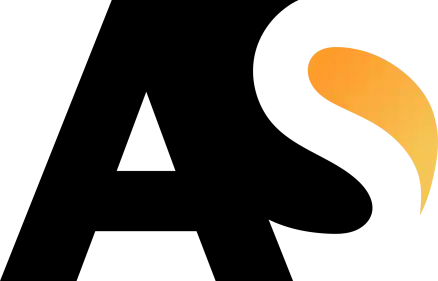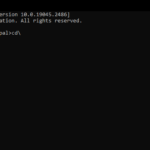Cordova checklist 2023 for building cordova android applications
Apache Cordova is an open-source mobile development framework. WebView, Web App, Plugins fall under the architecture of this cordova framework.
Here is a complete checklist for cordova based application to start. It is an easier approach through simple steps:
1. Open Command Prompt and go to root directory C:\
Open Command Prompt in windows 10 and set your root directory to local drive c:\ this is where the operating system is installed.
Run CMD
cd.. 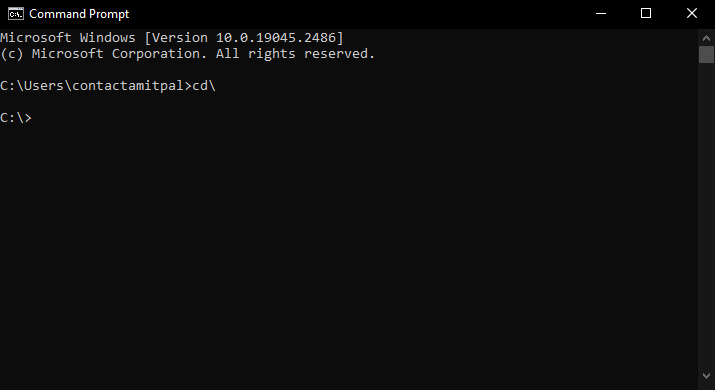
2. Create a project with appname and project directory
cordova create appname com.appname.subdomain AppName 3. Go Inside the project or app folder in cmd
cd appname 4. Add platform like android or ios in your project
cordova platform add android 5. Set Minimum and Target SDK Versions
<platform name="android">
<allow-intent href="market:*" />
<preference name="android-minSdkVersion" value="22"/>
<preference name="android-targetSdkVersion" value="31"/>
<preference name="ShowSplashScreenSpinner" value="false"/>
<preference name="SplashMaintainAspectRatio" value="true"/>
<preference name="SplashShowOnlyFirstTime" value="true"/>
</platform> 6. Add Cordova Plugin into your cordova app or project
You can add only required cordova plugins to your android application or cordova app. There are so many plugins available at npm/cordova library. Go back to cmd and enter these plugin commands individually one by one to add.
cordova plugin add cordova-plugin-splashscreen cordova plugin add onesignal-cordova-plugin --save cordova plugin add cordova-plugin-vibration cordova plugin add cordova-plugin-android-permissions cordova plugin add cordova-plugin-navigationbar-color cordova plugin add cordova-plugin-x-socialsharing cordova plugin add cordova-plugin-x-toast Note: If any of the above plugin is creating error with your application then see version number for compatibility issues with current cordova version, sometime plugins are outdated and creates problem. You can uninstall these plugins by simply use this command: cordova plugin remove plugin-name
7. Remove Content-Security-Policy to work externally
Remove the Content-Security-Policy code from folder/www/index.html or all html files, if you want to link this app operational with your website or domain.
<meta http-equiv="Content-Security-Policy" content="default-src 'self' data: gap: https://ssl.gstatic.com 'unsafe-eval'; style-src 'self' 'unsafe-inline'; media-src *; img-src 'self' data: content:;"> 8. Add scripts or required files
9. Create App Icon
Create icon and splashscreen online from https://pgicons.abiro.com/
Copy the downloaded res folder and paste in your root directory.
copy the sample code from https://pgicons.abiro.com/config.xml and add in your config.xml file inside the platform code
<icon density="ldpi" src="res/icon/android/ldpi.png"/>
<icon density="mdpi" src="res/icon/android/mdpi.png"/>
<icon density="hdpi" src="res/icon/android/hdpi.png"/>
<icon density="xhdpi" src="res/icon/android/xhdpi.png"/>
<icon density="xxhdpi" src="res/icon/android/xxhdpi.png"/>
<icon density="xxxhdpi" src="res/icon/android/xxxhdpi.png"/>
<splash density="hdpi" src="res/drawable-port-hdpi/screen.png" />
<splash density="ldpi" src="res/drawable-port-ldpi/screen.png" />
<splash density="xhdpi" src="res/drawable-port-xhdpi/screen.png" />
<splash density="xxhdpi" src="res/drawable-port-xxhdpi/screen.png" />
<splash density="xxxhdpi" src="res/drawable-port-xxxhdpi/screen.png" />
Make sure you have these folders and have screen.png file in each.
drawable-port-hdpi
drawable-port-ldpi
drawable-port-xdpi
drawable-port-xxdpi
drawable-port-xxxdpi
9. Allow External Connection
android:usesCleartextTraffic=”true” 9. Finally Build the Project
cordova build android