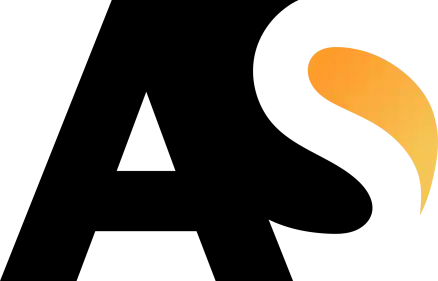Here is a complete checklist for cordova based application to start. It is easier to go through in simple steps.
Step1: Open Command Prompt and go to root directory C:\
Run CMD cd..
Step2: Create an application with appname/project
cordova create appname com.appname.subdomain AppName
Step3: Go Inside the project or app folder in cmd
cd appname
Step4: Edit the Project domain info, project name, project description, author name and author email in config.xml file
Step5: Add platform like android or ios in your project/app
cordova platform add android@9.0.0
Step6: Add android minimum and target SDK version into config.xml file present in your project root folder. Replace platform for android code with this code below:
<platform name="android"> <allow-intent href="market:*" /> <preference name="android-minSdkVersion" value="22"/> <preference name="android-targetSdkVersion" value="29"/> <preference name="ShowSplashScreenSpinner" value="false"/> <preference name="SplashMaintainAspectRatio" value="true"/> <preference name="SplashShowOnlyFirstTime" value="true"/> </platform>
Step7: Add plugin to your android application project with the following commands. So many plugins available at npm/cordova library
cordova plugin add cordova-plugin-splashscreencordova plugin add onesignal-cordova-plugin --savecordova plugin add cordova-plugin-vibration
Step8: Remove or comment the Content-Security-Policy code from projectname/www/index.html file, if you want to link this app operational with your website or domain.
<meta http-equiv="Content-Security-Policy" content="default-src 'self' data: gap: https://ssl.gstatic.com 'unsafe-eval'; style-src 'self' 'unsafe-inline'; media-src *; img-src 'self' data: content:;">Step9: Add jQuery library file in root folder and include in your index.html or needed html file in project (optional)
Step10: Create icon and splashscreen online from https://pgicons.abiro.com/
Step11: Copy the downloaded res folder and paste in your root directory.
Step12: copy the sample code from https://pgicons.abiro.com/config.xml and add in your config.xml file inside the platform code mentioned on Step6
<icon density="ldpi" src="res/icon/android/ldpi.png"/> <icon density="mdpi" src="res/icon/android/mdpi.png"/> <icon density="hdpi" src="res/icon/android/hdpi.png"/> <icon density="xhdpi" src="res/icon/android/xhdpi.png"/> <icon density="xxhdpi" src="res/icon/android/xxhdpi.png"/> <icon density="xxxhdpi" src="res/icon/android/xxxhdpi.png"/> <splash density="hdpi" src="res/drawable-port-hdpi/screen.png" /> <splash density="ldpi" src="res/drawable-port-ldpi/screen.png" /> <splash density="xhdpi" src="res/drawable-port-xhdpi/screen.png" /> <splash density="xxhdpi" src="res/drawable-port-xxhdpi/screen.png" /> <splash density="xxxhdpi" src="res/drawable-port-xxxhdpi/screen.png" />
Step13: Make sure you have these folders and have screen.png file in each.
drawable-port-hdpi
drawable-port-ldpi
drawable-port-xdpi
drawable-port-xxdpi
drawable-port-xxxdpi
Step14: If your project have plugins like vibration etc, then add the plugin related tutorial info code into your project. See the documentations for all the plugins and their usage.
Step15: Allow external url in app for ajax and API purposes. Go to androidmanifest.xml and put this code inside <application> tag
android:usesCleartextTraffic=”true”
Step16: Build your application in cmd
cordova build androidInstall the app-debug.apk into your phone and enjoy.